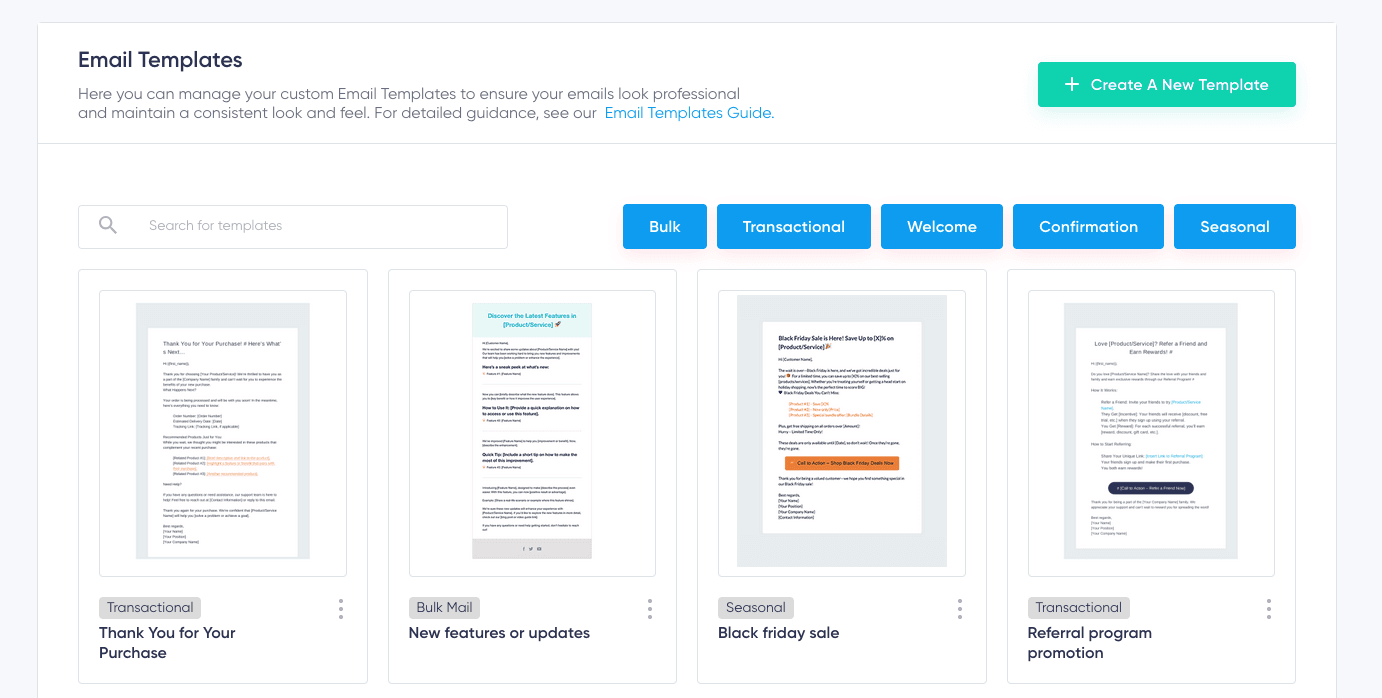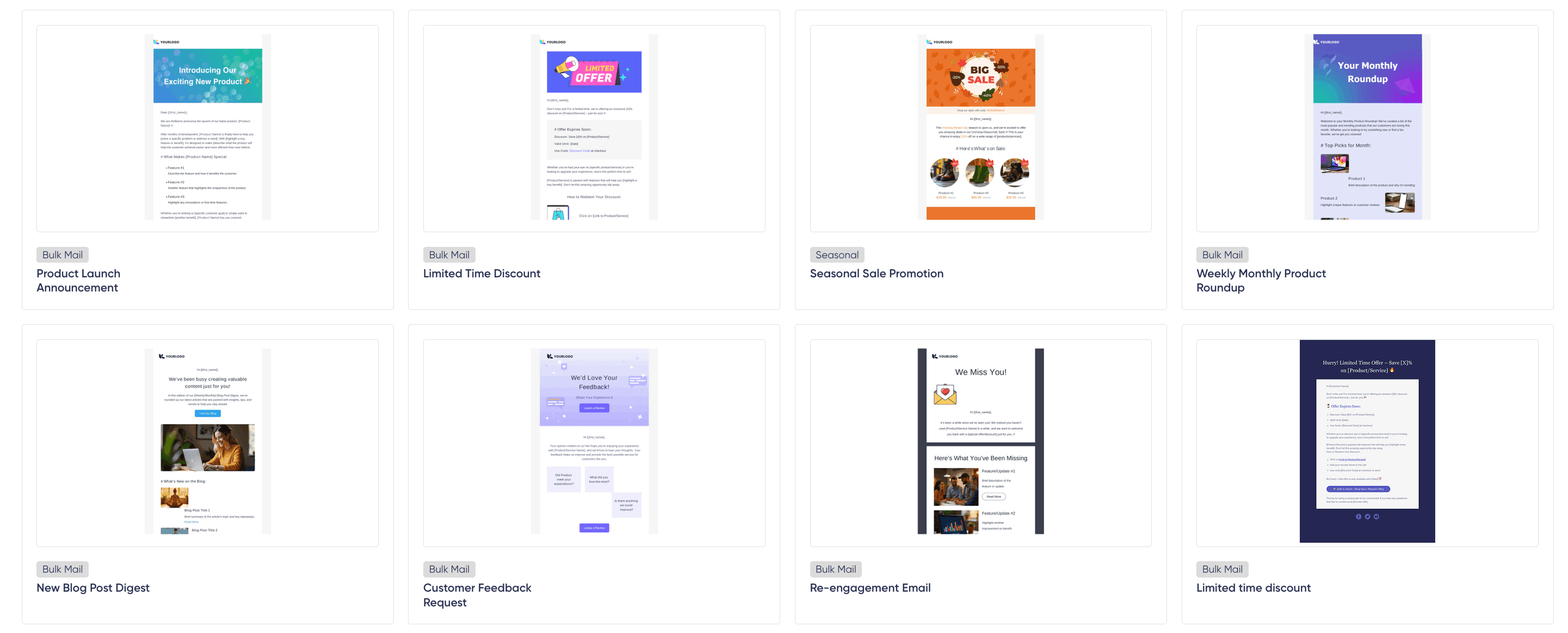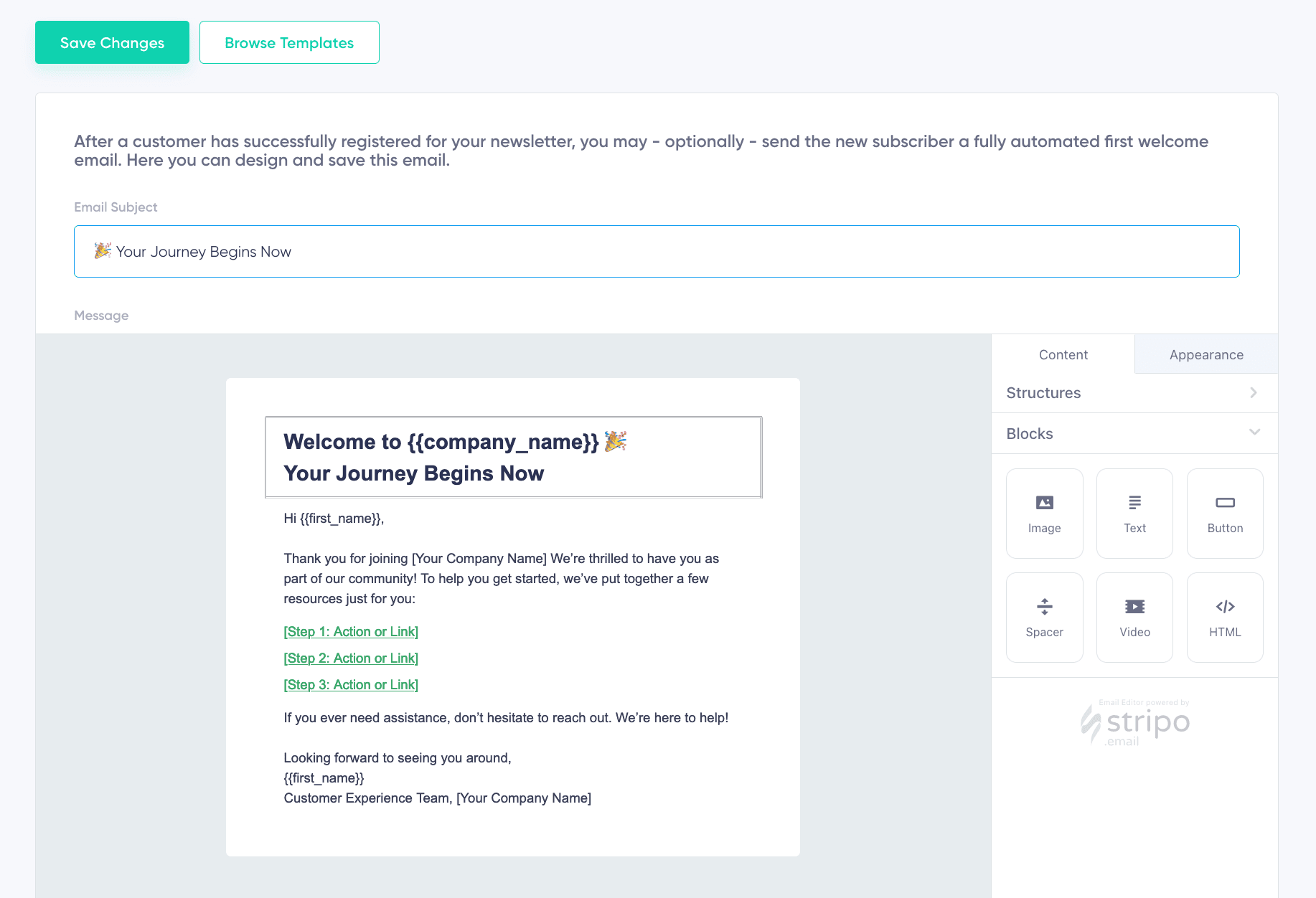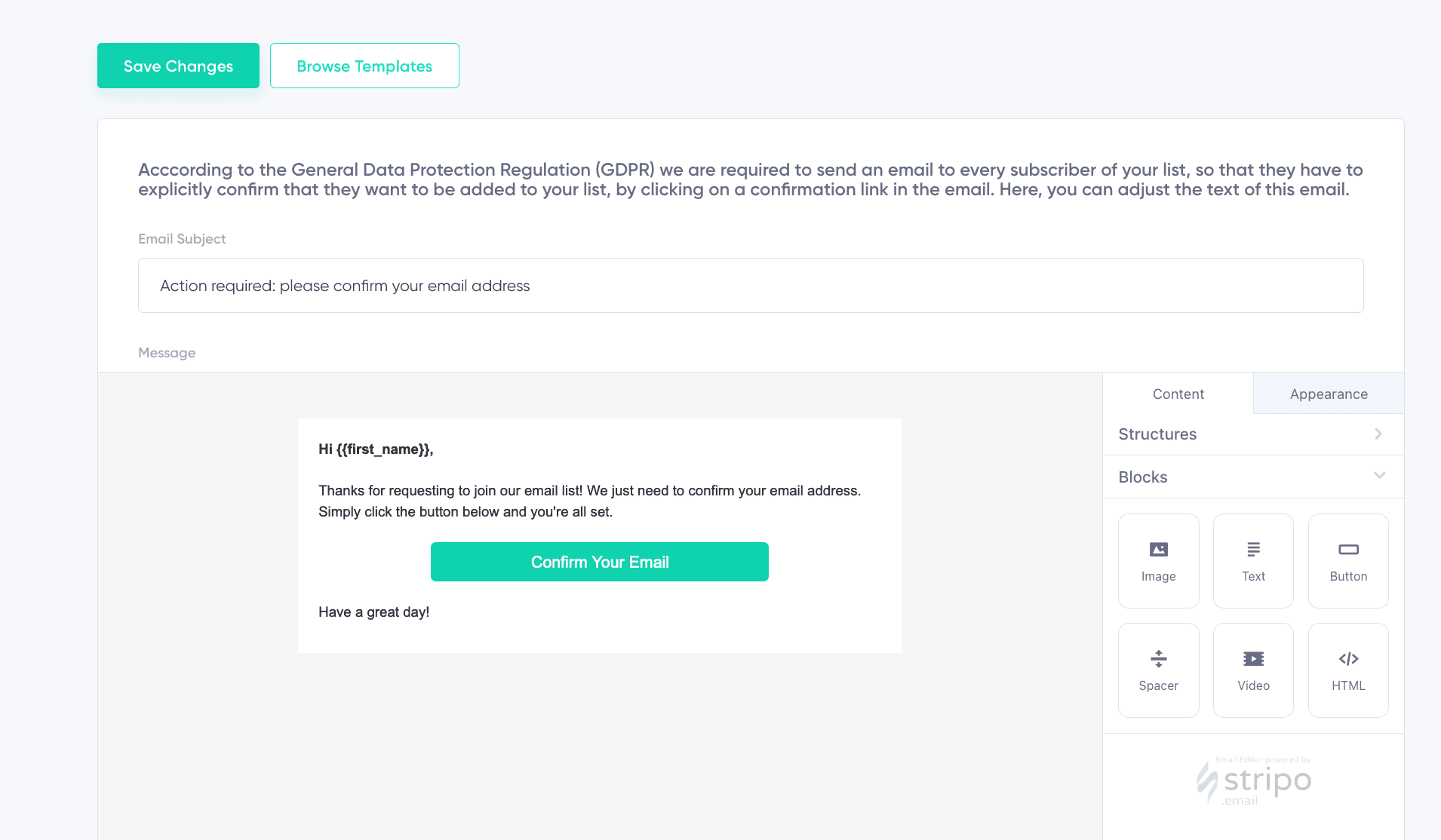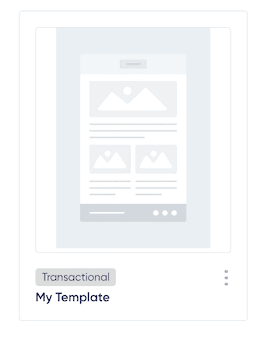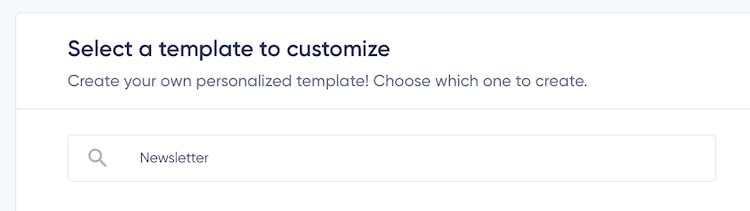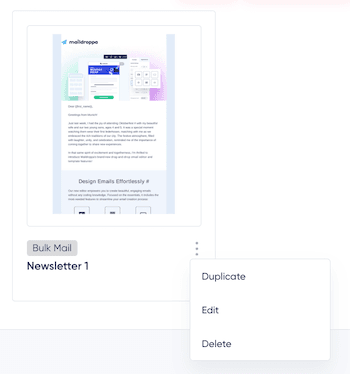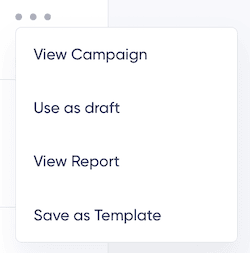Contents
the email tool that makes email marketing simple
Templates
Published: February 5, 2025
What is an Email Template?
An email template is a ready-made, attractive design and layout that you can use to quickly and easily create your own beautifully designed emails, without the need for an expensive designer or hours of work on the design and layout.
Email templates also enable you to establish consistent branding for your company. By creating and reusing a branded template for all your emails, you can ensure a recognizable and professional look that resonates with your audience.
To make it as easy as possible for you to create beautiful, responsive emails, Maildroppa offers a large collection of standard templates. These templates can be customized to suit your specific needs and used as a foundation for email campaigns or as a starting point for creating your own templates.
Standard Templates: Quick and Effortless Email Creation
Maildroppa’s standard templates are designed for users who want to get started quickly. These pre-designed, professionally crafted layouts allow you to:
- Create emails without requiring design or layout expertise.
- Save time by using ready-to-go templates for common email use cases.
- Customize content and branding using Maildroppa’s drag-and-drop editor.
Whether you need a newsletter, promotional email, or transactional message, standard templates can be used out of the box or tailored to your specific needs. They serve as a foundation for professional emails, making it easy to achieve a consistent and polished look.
How to Create an Email with a Standard Template
- Navigate to the Templates section in your dashboard.
- Browse through the collection of standard templates and select one that fits your campaign needs.
- Click Edit to open the template in the drag-and-drop editor. Customize the content, layout, colors, and branding to align with your goals.
- Once finalized, click Save to store the customized version for your campaign.
- Use the saved template when creating a bulk campaign, transactional email, or other email types.
Template Categories and Their Use Cases
Maildroppa templates are categorized to match common use cases, making it easier to find the right template for your needs. While templates are designed for specific purposes, most of them can be used interchangeably.
-
Bulk Mail Templates: Primarily used for mass email campaigns, such as newsletters or promotional emails. They can also be adapted for transactional or signup flow emails if needed.
-
Transactional Templates: Designed for automation-triggered emails, such as notifications or updates, often based on subscriber actions like form submissions, tag changes, or date-based events. These templates are flexible and can even be used for bulk campaigns.
-
Welcome Email Templates: Intended for sending welcome messages after a subscriber confirms their registration through double opt-in.
-
Confirmation Email Templates: Exclusively used for confirming new subscriber email addresses as part of the signup process. These templates must include the
{{confirmation_url}}variable for the confirmation link, making them unsuitable for other purposes. -
Seasonal Templates: Created for specific events or holidays like Black Friday, Christmas, or Diwali. Seasonal templates are perfect for both bulk campaigns and transactional emails triggered by date-based events.
Custom Templates
If you want a unique design tailored specifically to your brand, Maildroppa allows you to create custom templates from scratch or use a standard template as a base.
How to Create a Custom Template
- Navigate to the Templates section in your dashboard.
- Click Create a New Template.
- Use the drag-and-drop editor to design your template. Add content blocks such as text, images, buttons, videos, or spacers.
- Once your design is complete, click Save. Provide a name for your template and assign it to one of the categories: Bulk Mail, Transactional, Welcome, Confirmation, or Seasonal.
- Your custom template is now ready for use and will be available in the Templates section for future campaigns.
Managing and Previewing Custom Templates
Once you’ve saved your custom template, Maildroppa will automatically generate a preview image. This process may take a few seconds, during which a placeholder preview is displayed in the template overview.
In the Templates section, you can manage your custom templates:
-
Search and Filter Templates: Locate templates by name or filter them by category (e.g., Bulk Mail, Transactional, Welcome, etc.).
-
Duplicating Templates: Click the three-dot menu next to a template and select "Duplicate" to create a copy for further customization.
-
Editing Templates: Use the "Edit" option in the menu to open the template in the drag-and-drop editor and make changes.
-
Deleting Templates: Remove a template using the "Delete" option in the same menu.
Using Campaigns or Transactional Emails to Create Templates
You can also create custom templates based on existing email campaigns or transactional emails. This is a great way to reuse layouts you’ve already fine-tuned for specific purposes:
- Navigate to the Campaigns or Transactional Emails section.
- Locate the email you wish to save as a template.
- Open the three-dot menu next to the email and select Save as Template.
- The email will be saved as a custom template in the Templates section, where you can further edit and categorize it.
You are free to use Maildroppa’s system templates to create your own custom templates, as long as they are used within the Maildroppa app and not resold.
By combining standard templates and custom designs, Maildroppa empowers you to create professional, on-brand emails with ease. Whether you're running a bulk campaign, sending transactional messages, or crafting seasonal promotions, Maildroppa’s templates ensure your emails stand out.